Bitlocker Window 內置加密磁碟機和USB Encryption Hard disk and USB 工具
Bitlocker Window 內置加密磁碟機和USB Encryption Hard disk and USB 工具
不想買貴價可加密USB 嗎? 或是想將Hard disk 加密保護重要資料? Bitlocker Window 內置加密工具可幫到你。
請注意:
BitLocker内置於以下系统:
1. Windows Vista與Windows 7旗艦版與企業版
2. Windows 8及8.1專業版與企業版
3. Windows 10與Windows 11專業版,企業版及教育版
4. Windows Server 2008及其之後系列
Reference: https://zh.wikipedia.org/wiki/BitLocker
Window 10 家用版是不適用的。
使用系統管理員帳戶登入 Windows 裝置
在工作列的搜尋功能中,輸入管理 BitLocker並打開
然後選加密已用的磁碟空間, 還是整個磁碟機。
而我今次要加密的是USB D Drive
然後每次開USB都要輸入修復金鑰(即是password),那麼資料就安全多了。
如果要將電腦磁碟機轉移複製Clone Drive時,記得Disable Bitlocker。
方法如下:
去 Powershell:
Disable BitLocker 於特定磁碟機
PS C:\> Disable-BitLocker -MountPoint "C:"
PS C:\>Disable-BitLocker -MountPoint $BLV

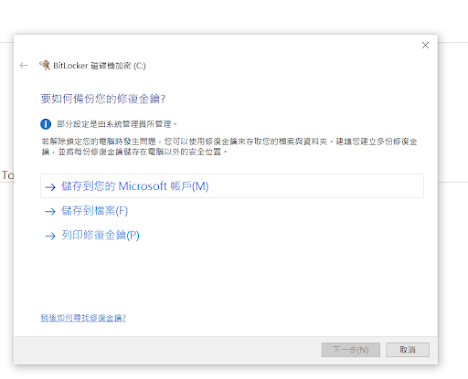


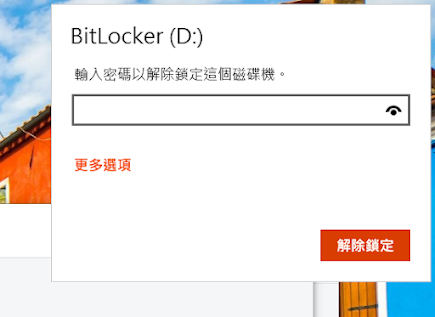



留言
張貼留言